ES File Explorer is one of the best File Explorer for Android TV. It is the most popular File Explorer for Firestick and Fire TV. If you are not satisfied with the ES File Explorer on Amazon App Store then you can use this tutorial to download and install premium version of ES file Explorer on Amazon Firestick and all Fire TV devices.
Content:
How to install ES File Explorer Fire TV
Note this tutorial is for Amazon Fire TV devices. If you have any other Android TV device like Mi Box or Nvidia Shield TV click below article.
How to install ES File Explorer on Android TV BOX
There are 3 methods to install this awesome free file manager on your Amazon firestick. Methods are arranged from easiest to hard.
Method 1: Using Amazon App Store
First open Amazon App store. Then go to search and type “es file explorer”. Select correct text suggestion appear while typing like on below picture.
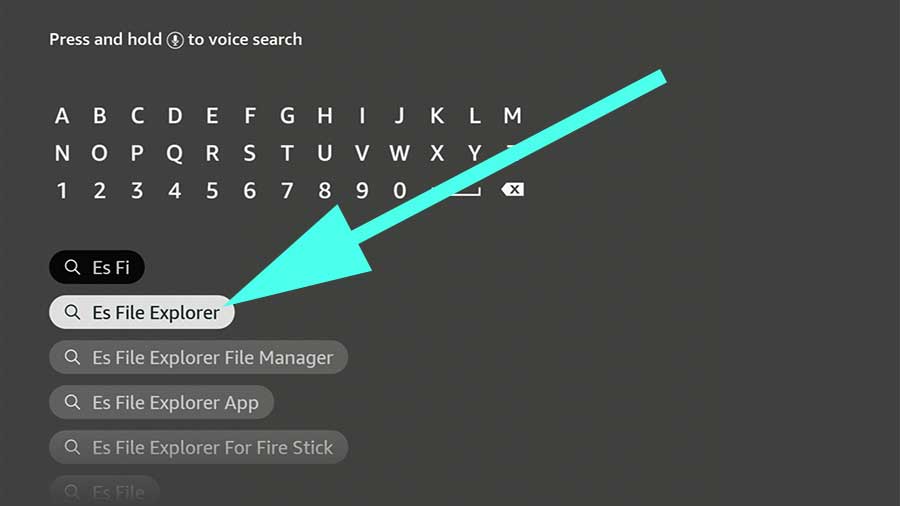
Now you will see search results. Select this file explorer app from search results.
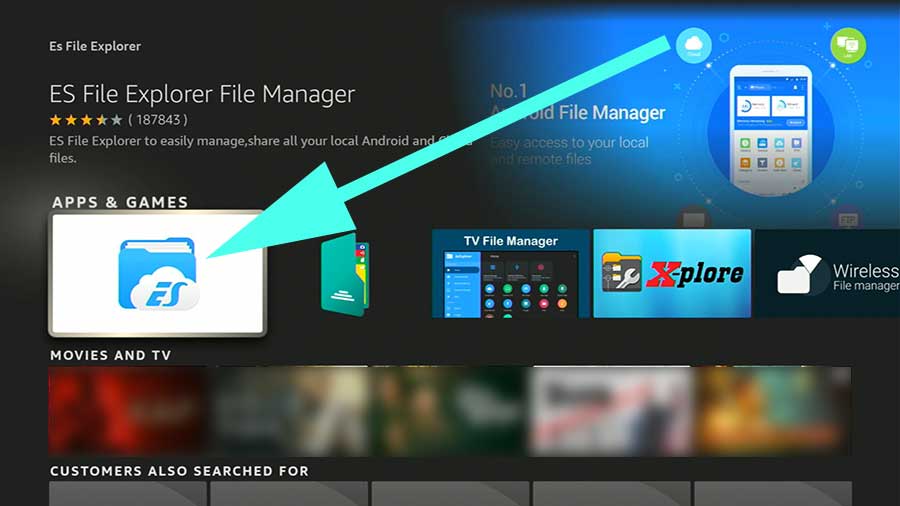
Now select download icon to begin installation.
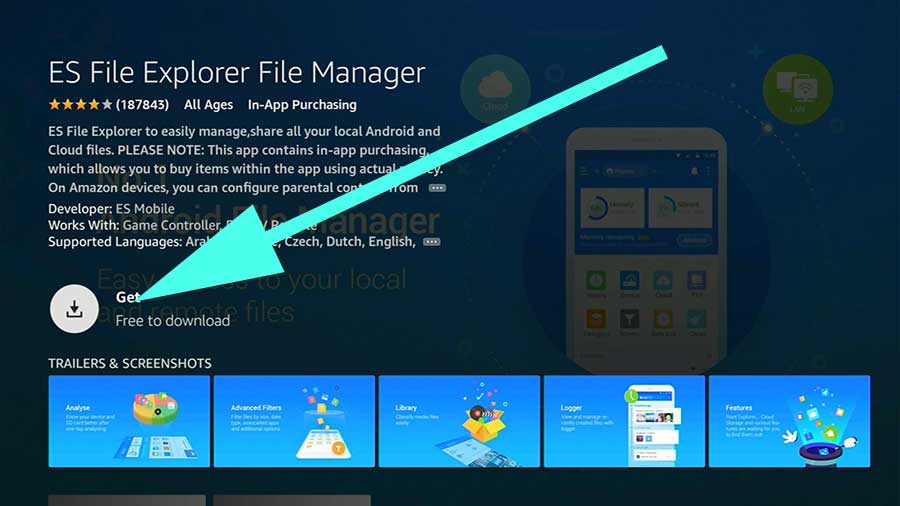
If you are unable to install this application using Amazon app store or default TV store use below mention procedure.
Method 2: Using Downloader
Allow Unknown Sources Permissions
In order to install this app we have to allow installations from Unknown Sources from settings in Fire TV. In order to allow this settings follow below mention steps.
1. Go to Settings
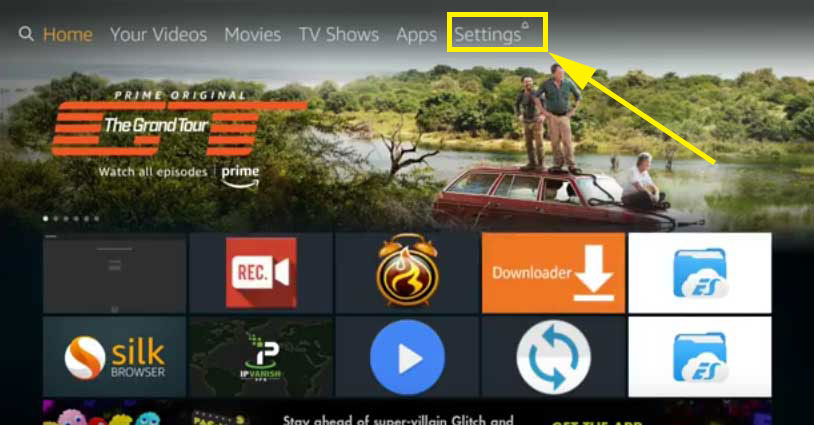
2. From settings find “My Fire TV” or “Device”. Name will be different based on Fire TV version. Check below image for guidance.
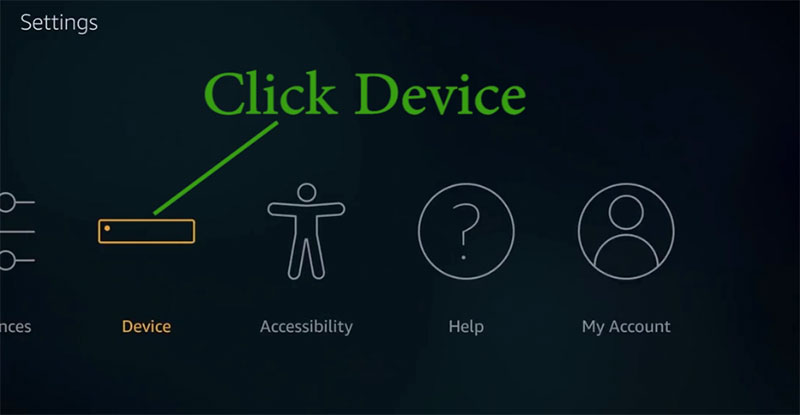
3. Inside “Device” or “My Fire TV” settings you can see “Developer options”. Click on it.
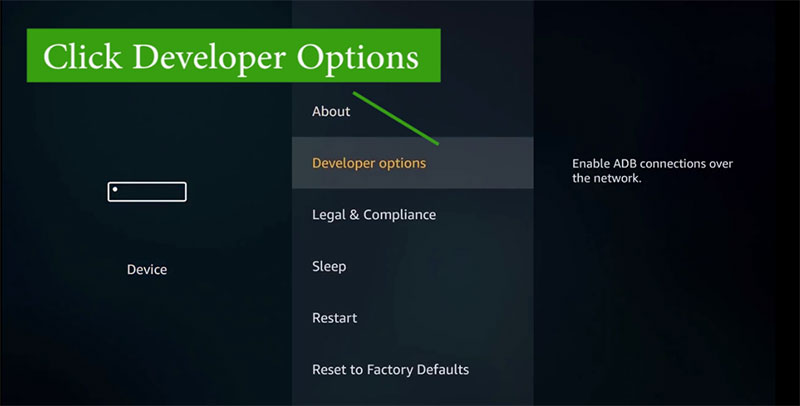
4. Inside “Developer Options” there are two options. Make sure to enable or Turn On those 2 features. They are “ADB Debugging” and “Apps from Unknown Sources”
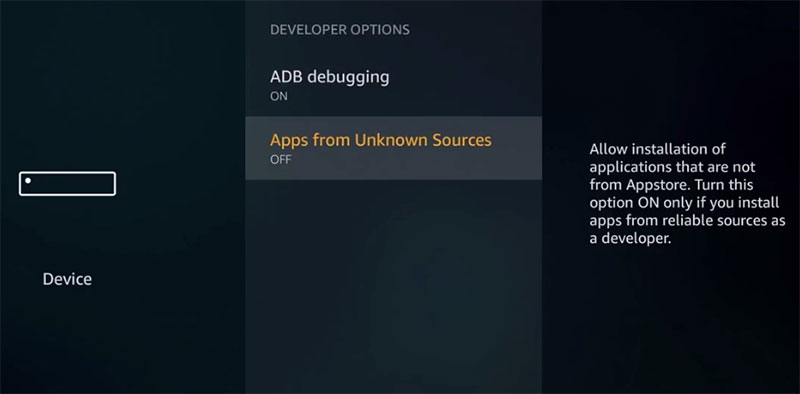
Download and install “Downloader”
We need web browser app in order to download and install “ES File Explorer”. For that we are using “Downloader” app that is on Amazon Apps Store.
1. Go to “Search” and type “Downloader” or using alexa voice say “Downloader”.
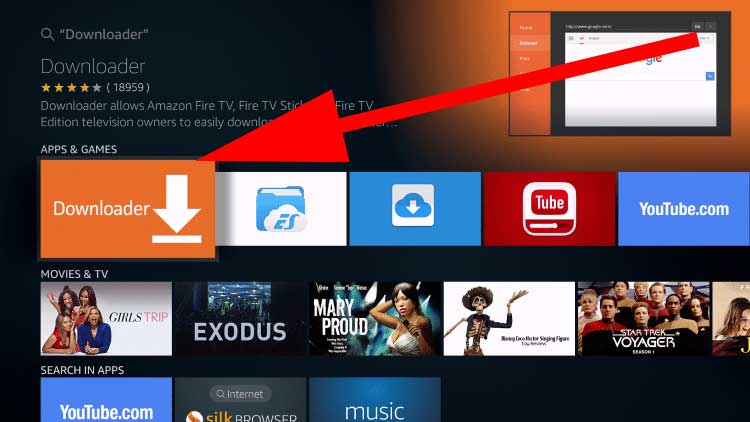
2. Click on “Downloader” app as pointed on above picture. Now you can see “Download” button. Click on it to download and install.
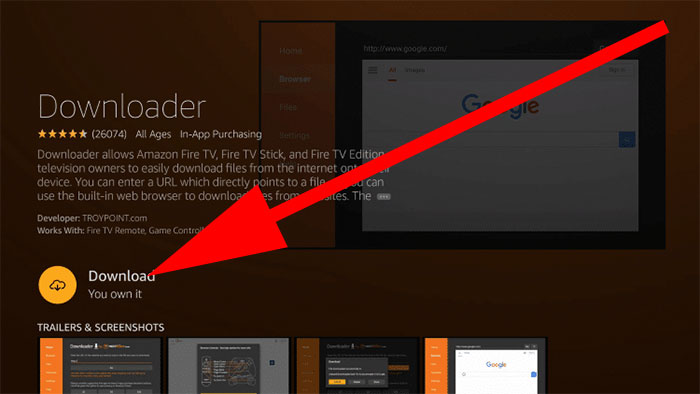
3. Once installation completed “open” it.
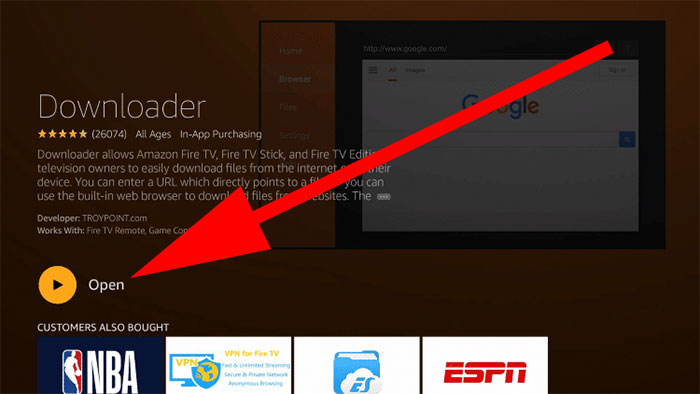
4. Allow Permissions to Downloader
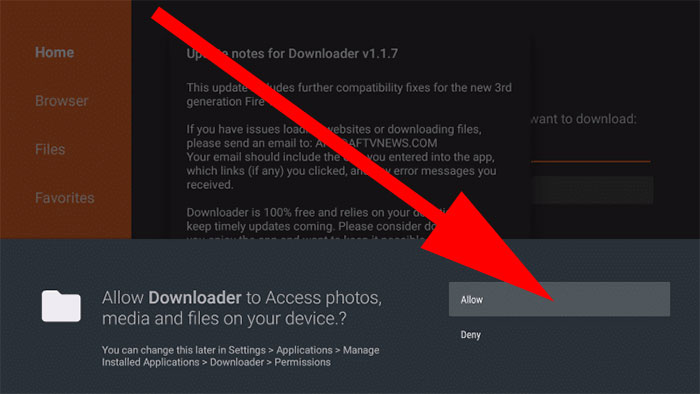
Download and Install ES File Explorer using Downloader
1. Open “Downloader” app and enter below URL or web address to download latest version of ES File Explorer for free.
http://troypoint.com/es
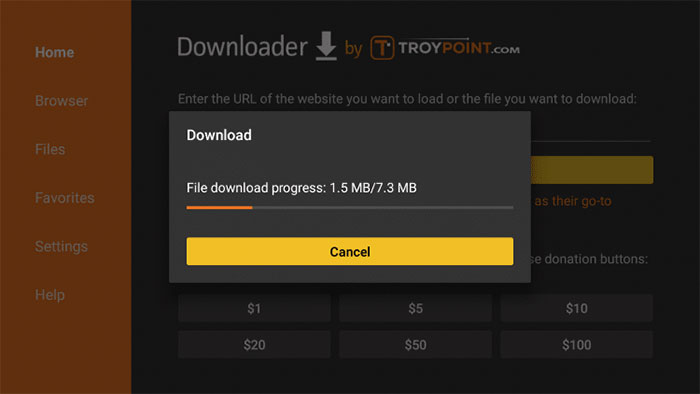
2. Open downloaded file. Now installation process will begin. Once installation completed click “Done” instead of “open. It was done in order to delete downloaded setup file that is no longer needed.
3. Delete downloaded APK file.
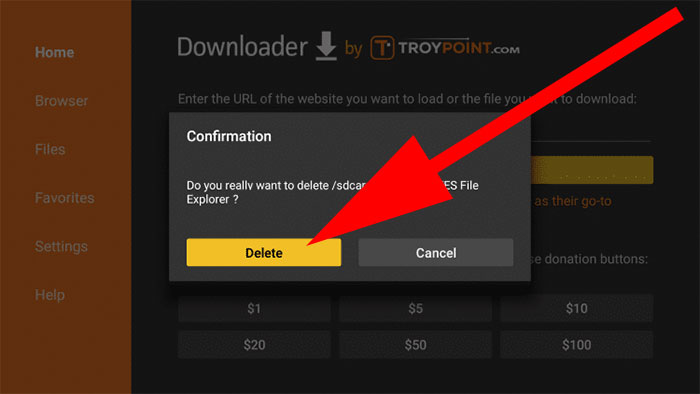
Go to “All Apps” and open newly installed File explorer. That’s all.
Method 3: Using Aptoide TV
You can easily download any TV or Android app using Aptoide TV. Click below link to follow guide on installing Aptoide TV on your Amazon Fire TV device.
How to install Aptoide TV on Fire TV / Firestick
- Open Aptoide TV application and go to search.
- Then search “ES File”.
- You will see this file explorer appear on search results.
- Select it.
- Click on “Install” to begin installation.
- Enjoy

My favorite File Manager. Ads are not annoying and please do not make it worse.
I use this to browse my cloud storage using TV
This app availeble on amazon but not on google
It is no longer free. Just download it from Filelinked. Mod version