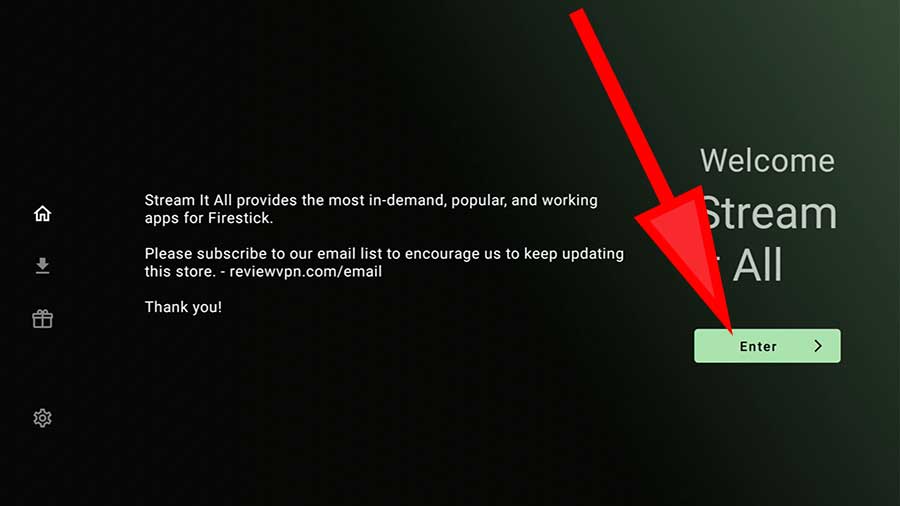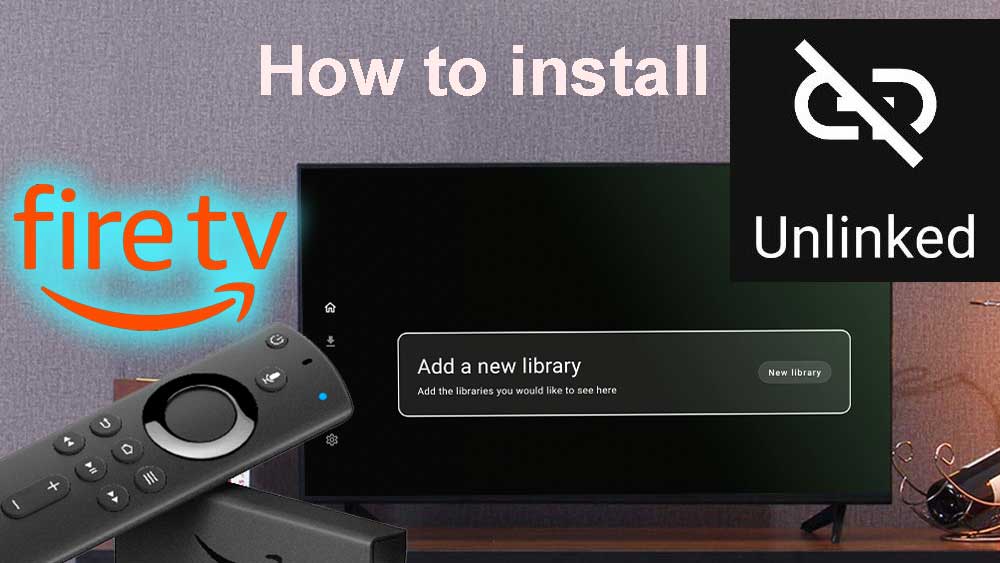Amazon Fire TV devices does not have Google play services like most Android TV boxes. Therefore we can use app stores like Unlinked to install any streaming app, game or tool you want for free. Unlinked installation process is some what lengthy. Don’t worry, each and each step is clearly described with images. Installing free movies and TV shows apps will be super simple after you install Unlinked apk on your Fire TV.
Below method support all most all Amazon Fire TV devices including Fire TVs, Fire TV Cube, Fire TV Stick, Firestick lite, Firestick 4K and all. Click here for how to install Unlinked on Android TV.
How to install Unlinked App
Please note that we do not own unlinked app and its services. Below tutorial is for educational purpose only. Please contact Unlinked official website for inquires and other issues.
Step 1: Install “Downloader” App
Here we have to use web browser application to download unlinked apk to your Fire TV stick. Easiest and simplest web browser application available for Fire TV is Downloader. If you already have “Downloader” app on your Fire TV skip to step 2.
First open “App Store” application on the home screen.
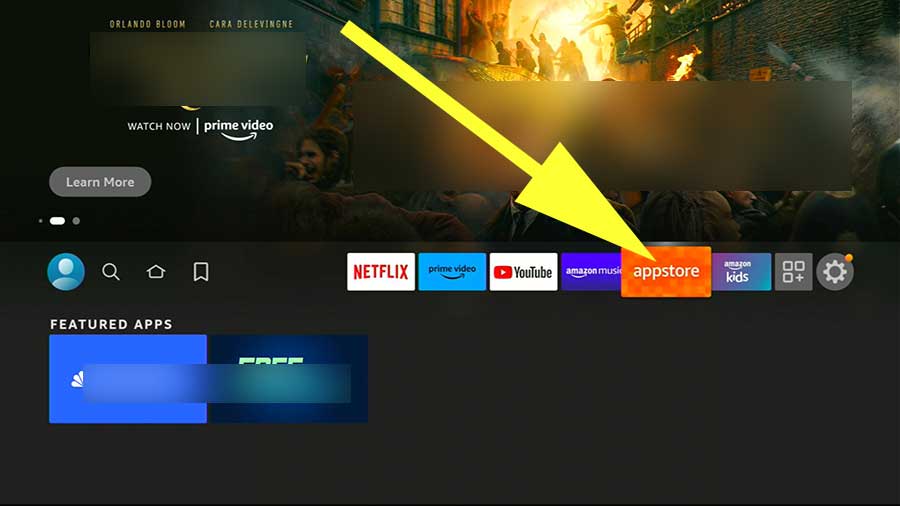
Then find search icon and click on it. Type “downloader”. You will see text suggestions while typing. No need to type whole word. Select matching text from suggestion like below picture.
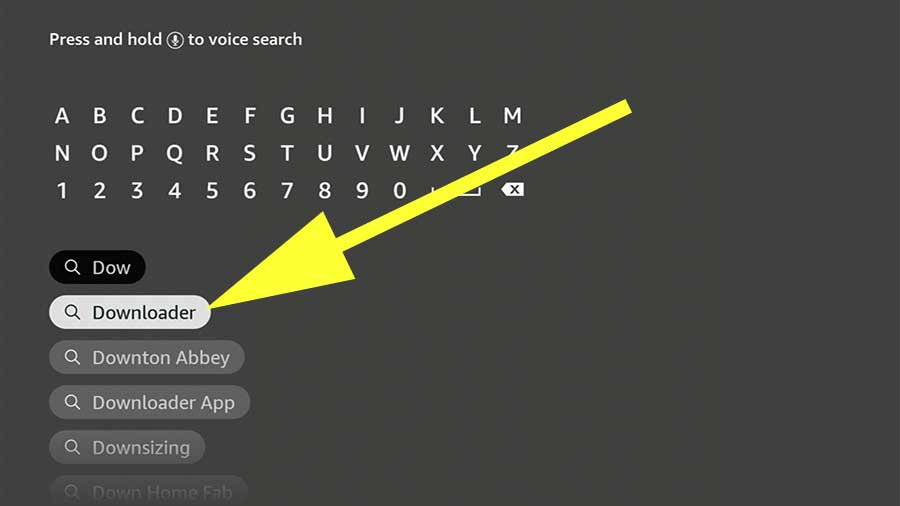
Now you will see “Downloader” app appear on search results like below picture. Select it.
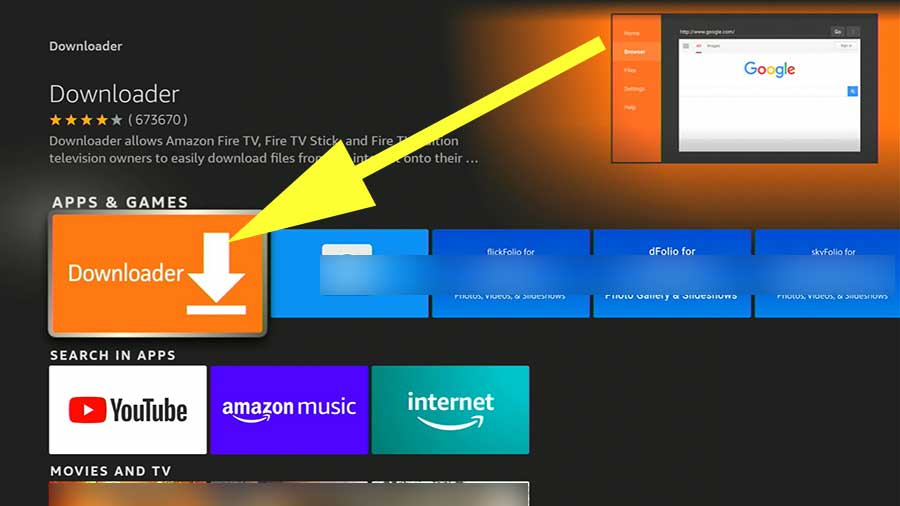
Now select download icon like below picture to install this free web browser application.
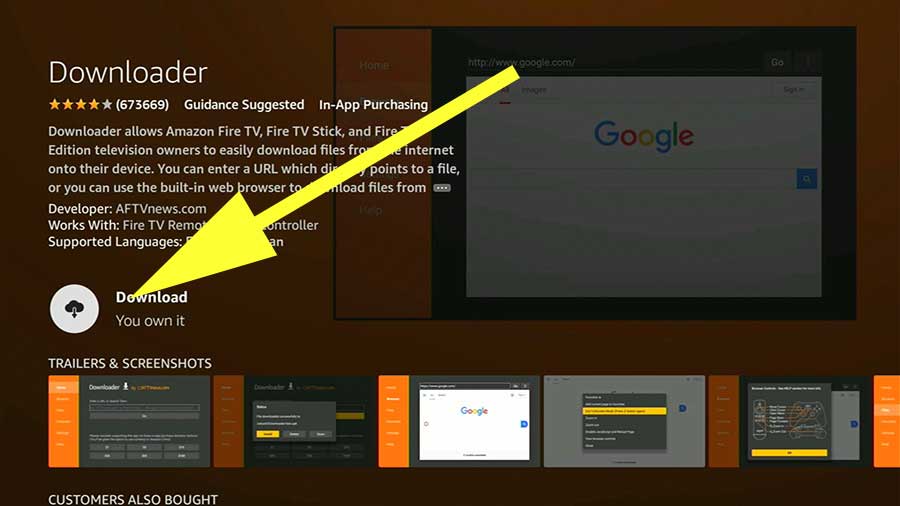
Step 2: Download and install Unlinked App on Fire TV
Open recently installed “Downloader” app. You will see text area or input area to enter search term or web url like below picture.
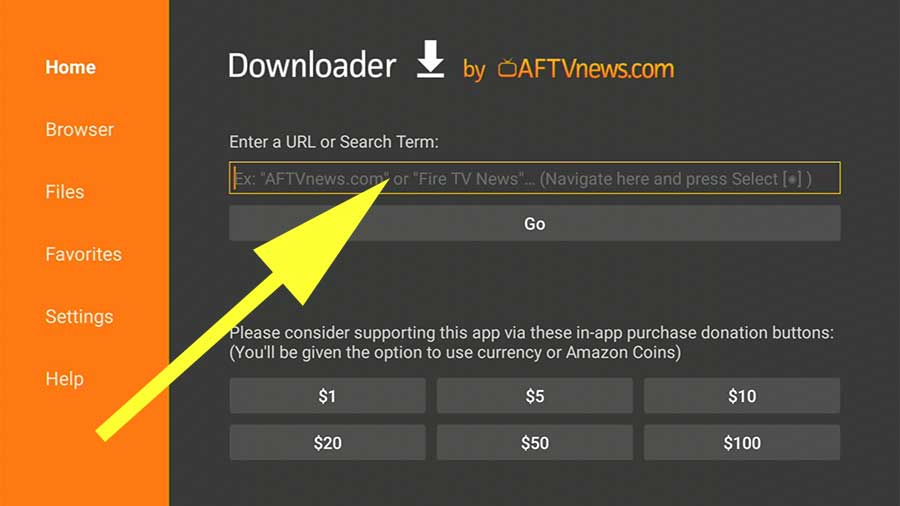
Enter below Downloader code for Unlinked on that input area and click on “Go”.
234753
Downloader Code for Unlinked
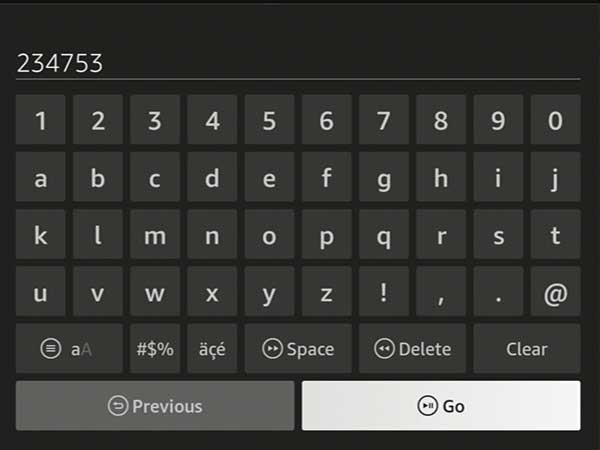
Above code will direct download unlinked apk for free. You will see web browser redirecting to download url. Wait till app download completed. It will automatically redirect to unlinked app installation once download completed. Click “install” to begin installation.
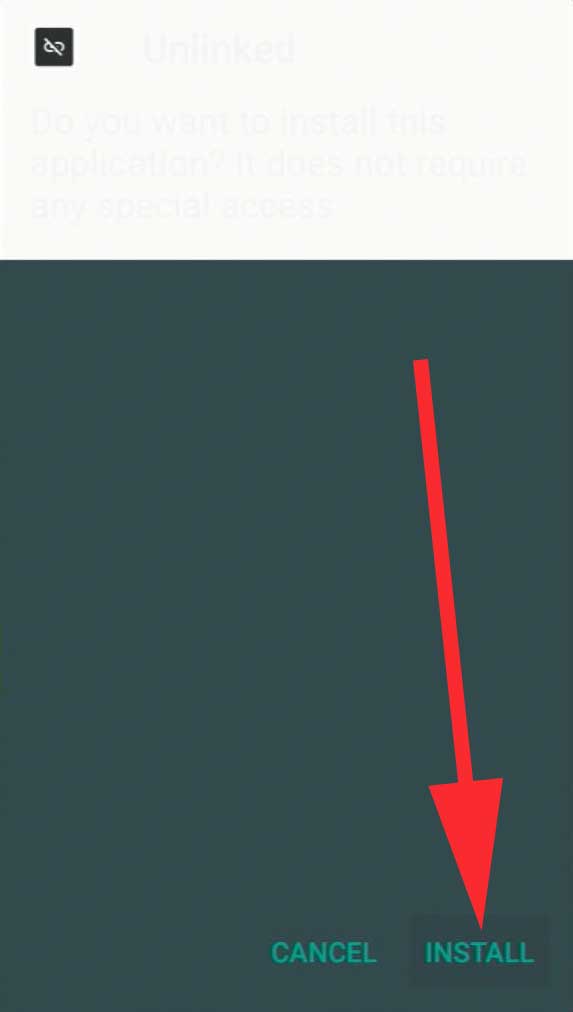
Click “Open” once installation completed.

Step 3: how to use Unlinked on Fire TV and Fire TV Stick
You need to have unlinked codes to use this app stores. Click here for top unlinked codes available. Select any code from above list. Then open unlinked app on your Fire TV. You will see “Add a new library” button on the home screen of Unlinked app. Select it.
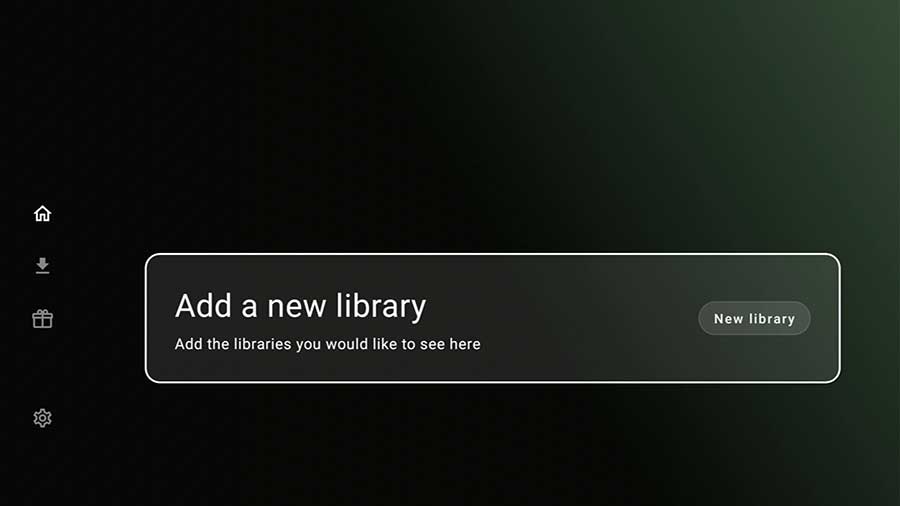
You will area to enter codes. Press “Enter” or “Select” button of your TV remote to open keyboard to enter code. Enter your selected unlinked code and select “next” to continue.
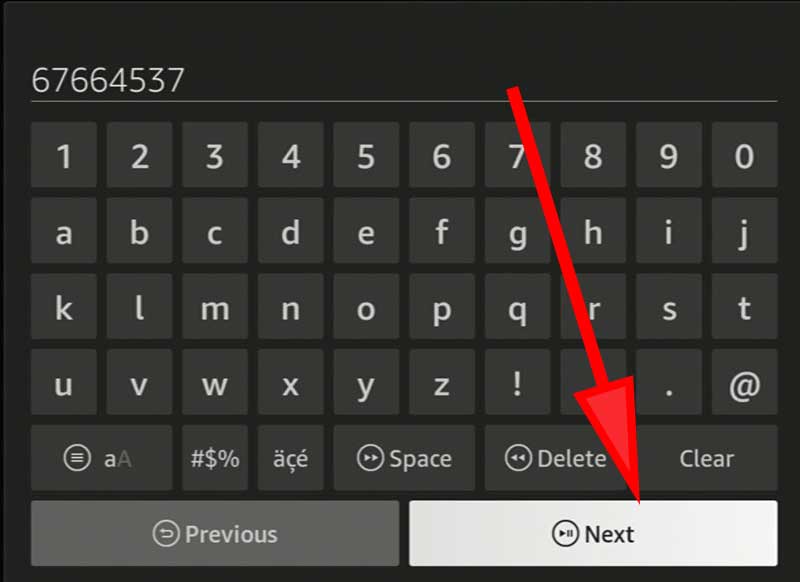
Now you will brief summary about the unlinked store with store name. Select enter to visit app store.